
Russian warship - idi nakhui!
Products:The latest news: |
Windows 10: Mozilla Trunderbird: 4t Tray Minimizer actions don't work for its titlebar buttonsProblem descriptionThe issue happens because Trunderbird uses its own titlebar buttons instead of using the standard windows titlebar buttons. SolutionForce Trunderbird to use the standard titlebar buttons:
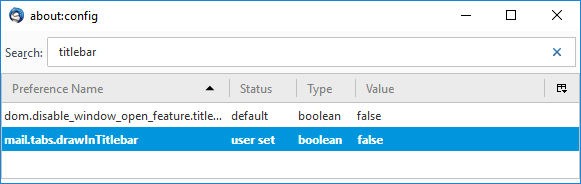
It can be an alternative solutionWe are considering a new feature for next versions: actions for clicking into user-defined rectangles in favorite applications. You can vote it in our wish list. |
Copyright © 2001-2026. 4t Niagara Software. Designed by Holbi. All rights reserved. Privacy | Terms